Tips for Donor Reports
Reports:
Purpose:
To find information regarding donors i.e. frequency of donations, totals, receipts, etc.
Donation Summary Report
Purpose:
To provide a resource to list donors that have donated within a certain date range.
An amount for this date range may be selected also.
This report may be sorted by name or by amount. After selecting your dates and adding the amount range, if needed, click “preview” to view the list on the page or click “print results” if you want to download a pdf of these results.
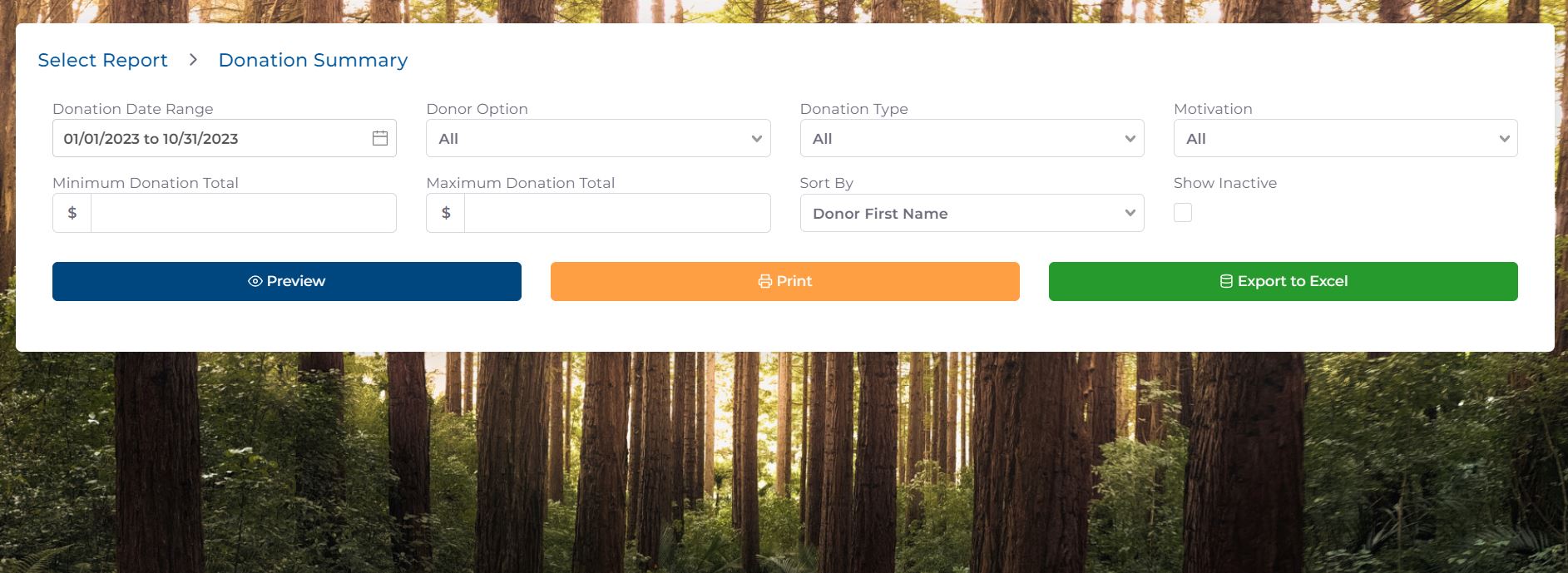
Donor Option Export Report
Purpose:
To list those of your chosen donor option code and type.
Select the option code and type that you wish to display. Sort them by name, company name, or by zip code. Donor must have a primary address for it to be displayed. Click “show results” to display. To export the results to a .csv, click “Export to Excel”.
Note: The Donor option dropdown may be blank if there is no one assigned to a group/donor option.
Donor Receipt Report
Purpose:
To list all donors within a selected date of listed donations.
Select the ‘from and to’ dates and click “show results”. If you want a pdf copy click “print results”. To have the Tax ID be shown, you must check the box in your organizational settings.
This pdf generated provides a donation receipt for tax purposes to provide to your donor.
It is spaced so that as it is folded, the address will show through a standard window envelope.
All donors will show on this list unless you have assigned them an options code to Omit Donor.
Your company name and Logo will be seen on this report if it is set up in the Organizational Settings. It is ready to be mailed after generation.
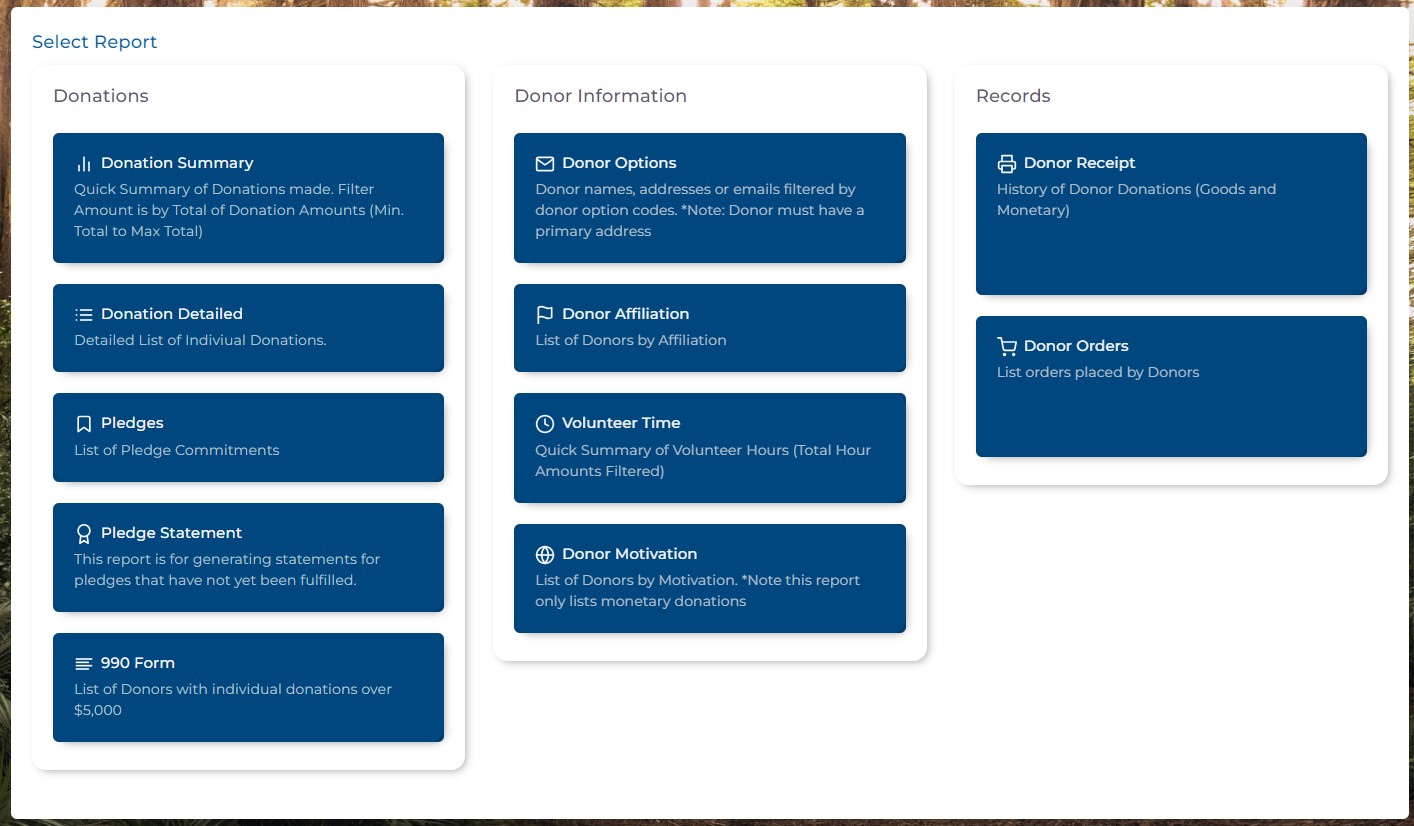
Donor Orders Report
Purpose:
To list all donor orders within a time frame selected.
This list may be ordered by the sort selected. You may sort by name, order date, ship date, or order amount. After selecting sort and time frame, click “show results”. To download the pdf version, click “print results”. To download the .csv version, click “export results”.
Donation Detailed Report
Purpose:
To list all donor monetary donations in detail.
Select sort and fill in from and to dates. To add the filter of amount, fill in the Min and Maximum fields. Click “show results” to display. Click “print results” to download a pdf. Click “export results” to download a .csv.
Donor Affiliation Report
Purpose:
To list all donors based on affiliation.
This report will list all or filtered donors based on their affiliation. You may sort by company name, name, city or state. It provides their name, company name, address, affiliation and other contact information. You may print this list or download into a .csv.
Pledge Report
Purpose:
Lists donor pledges
This report will provide the donor name, pledge name, pledge campaign name, donation type, amount pledged, remaining amount and date of pledge.
Pledge Statement
Purpose:
Lists pledges by donor in a format to be sent to the donor as a reminder.
This report provides the donor name, pledge name, donations to pledge, and remaining pledge amount due. It only shows donors that have a pledge unfulfilled unless the box is checked and a date entered to be included. Click on show results to see on screen and print results for a pdf.